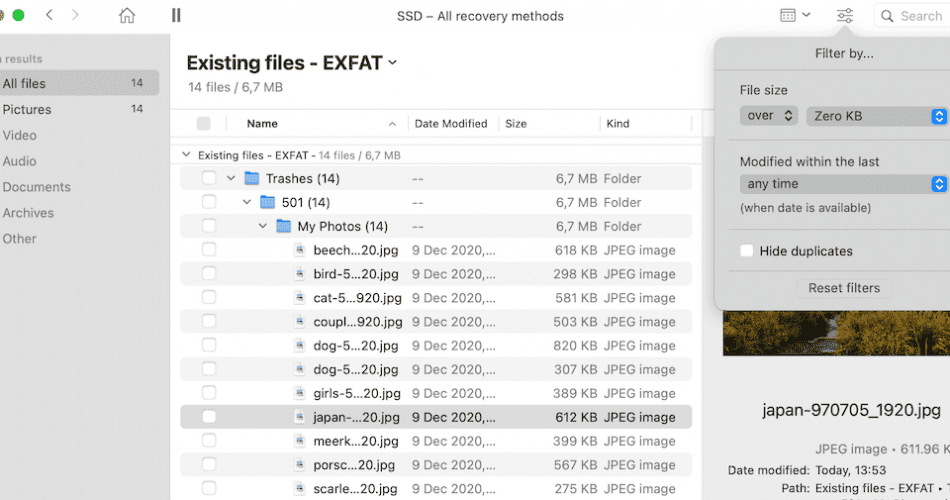No one wants to lose their data. With everyone working from home now more than ever, it doesn’t take much to see your efforts disappear. Power outages, accidental clicks, or even running out of battery life could cause issues.
When you need the best free data recovery for Mac systems, these solutions stand out for those using macOS each day.
List of the Best Free Data Recovery Tools for Mac
1. Disk Drill for Mac
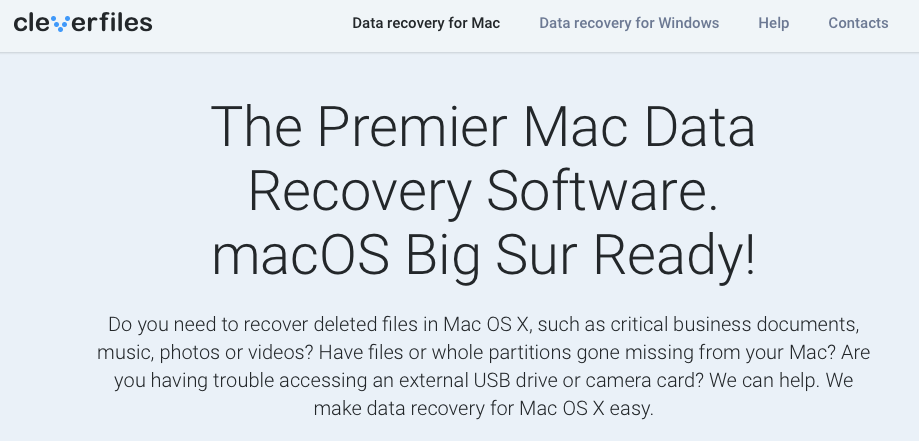
This data recovery software excels on Mac because of how it creates a seamless user experience. The system functions with similar options to Finder, enabling you to locate and recover deleted items on your MacBook Pro, MacBook Air, or iMac.
| Pros of Using Disk Drill | Cons of Using Disk Drill |
|
|
When you select Disk Drill for Mac to recover your data, you’ll receive a software platform that recovers information from 400+ file formats. Not only does it work for your HDD, but it also finds and restores info on SSD systems and numerous storage devices.
This software follows the same intuitive navigational paths that Apple uses to locate files. This design enables most users to learn how to recover their missing data in just minutes.
It is priced competitively, easy to use, and offers everyone peace of mind knowing that accidental file deletion doesn’t need to be the end of their story.
Price: $89 for PRO version; $499 for Enterprise
System Requirements: macOS X 10.8.5 or better with min. 22MB storage available.
Disk Drill for Mac provides a comprehensive review of each product and feature on its website. You can find the in-depth Disk Drill for Mac review also here.
2. PhotoRec
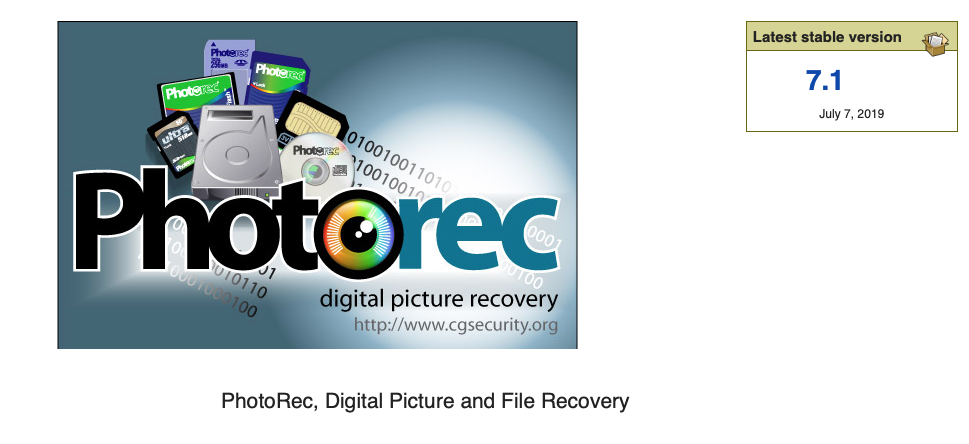
This free data recovery option for Mac uses open-source programming to create a low-cost data recovery option. It enables users to find lost information on laptops and iMac using older operating systems to restore common files.
| Pros of Using PhotoRec | Cons of Using PhotoRec |
|
|
PhotoRec uses a cluster- and block-based scanning system to compare file signatures to recover files.
Price: Free
System Requirements: macOS X for PowerPC or Intel
PhotoRec offers a complete overview of its specs at its website. The full PhotoRec for Mac Review by PandoraRecovery team.
3. Stellar Data Recovery
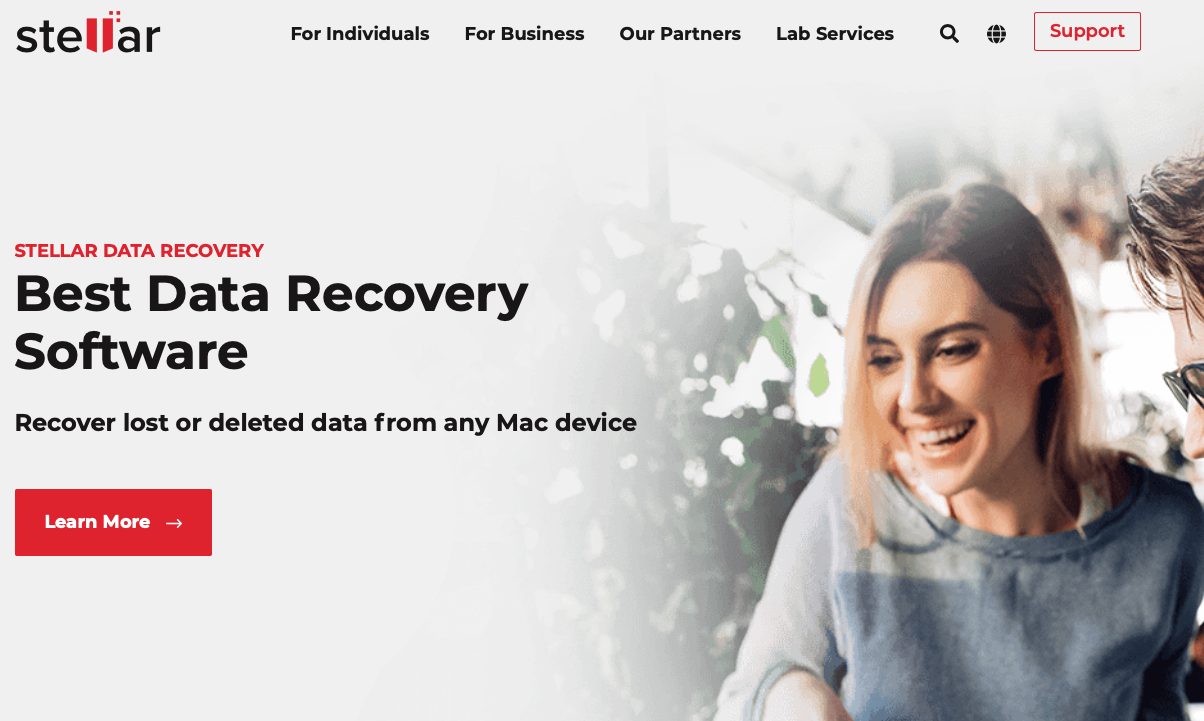
If you lose information from a complete crash, your Apple device can be challenging to recover. This pro-quality data recovery solution for macOS and older platforms provides access to unbootable drives to offer more salvaging options.
| Pros of Using Stellar Data Recovery | Cons of Using Stellar Data Recovery |
|
|
When you select this data recovery tool for macOS, you’ll receive limited access to files until upgrading to one of the paid plans.
If you pay for a subscription, your recovered data gets sorted according to each file type. It uses a standard tree display for navigation.
Price: $49.99 to $299, with plans including Standard, Professional, Premium, Technician, and a full recovery toolkit.
System Requirements: macOS Catalina 10.15, Mojave 10.14, or High Sierra 10.7+
Stellar Data Recovery offers additional information to review on its various websites and social media platforms. Check out the full Stellar Data Recovery Review here.
4. TestDisk
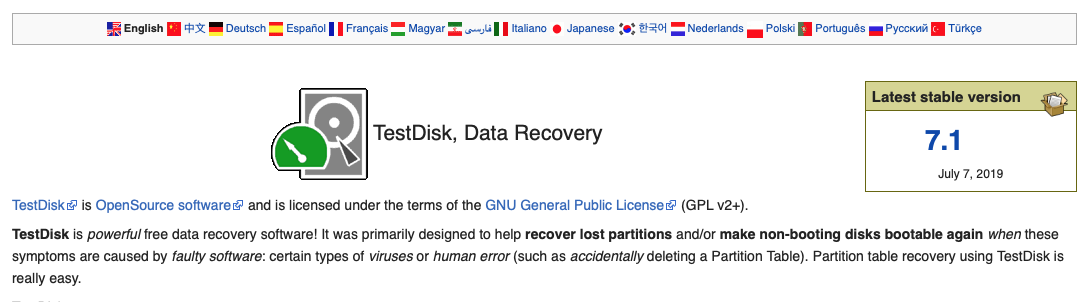
This data recovery solution for macOS is a freeware product. It offers multiple recovery options for several file types, although its overall features are somewhat limited.
| Pros of Using TestDisk | Cons of Using TestDisk |
|
|
Although it does an excellent job of boot sector restoration, it takes some time to figure out how to use TestDisk. Anyone with some technical or programming skills will appreciate its approach to macOS file recovery, but it could be challenging to use for the average person.
Price: Free
System Requirements: This product works on virtually all macOS and Mac OS designations.
TestDisk for Mac has a complete product review available for more information. TestDisk full review can be found here.
5. Data Rescue 6 (Prosoft Engineering)
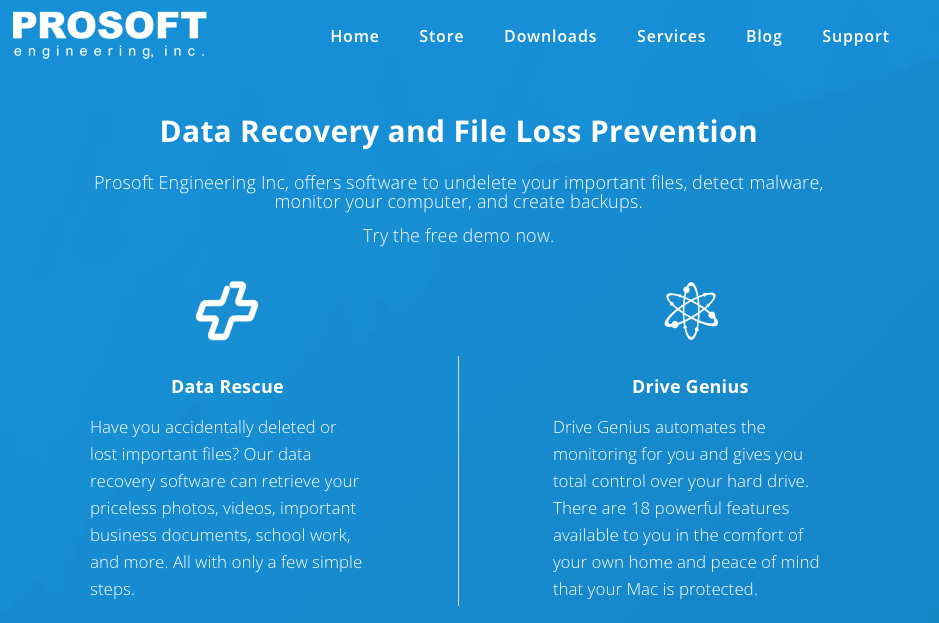
Data Rescue is on its sixth version, providing users with access to accidentally delete files through a couple of clicks. If you use the standard license, you’ll only pay for the files you want to recover. Upgrading to the Pro license is the only way to receive unlimited drive recovery.
| Pros of Using Data Rescue | Cons of Using Data Rescue |
|
|
Although this data recovery platform for macOS does an excellent job of recovering files, the company behind it tries to maximize its profits through licensing. If you pay for this tool, the quick scan feature it offers does an excellent job of reviewing your operating system for general failures.
You can also access a deep scan to find files that you might have deleted from the trash. It can even locate some files after reformatting a drive.
Price: Starts at $19; Professional Plan is $399.96 + local sales tax.
System Requirements: macOS X 10.12
You can review Data Rescue 6’s current benefits and future plans on the company’s website. Also, you can find a complete Data Rescue for Mac review here.
6. Exif Untrasher
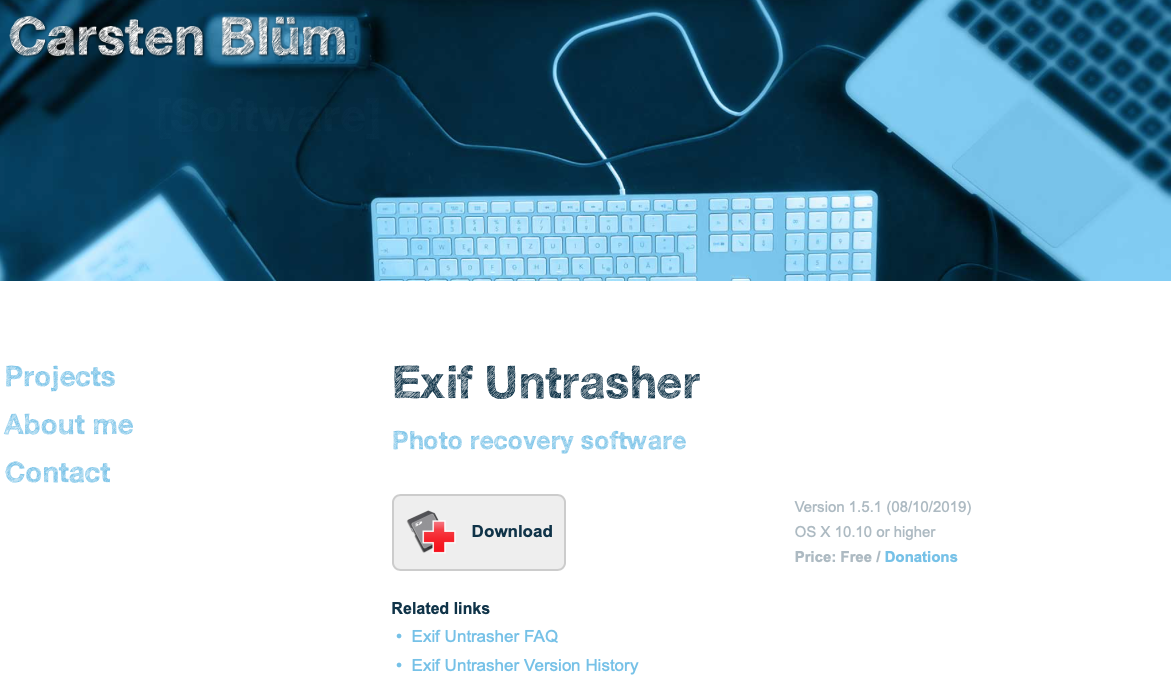
This freeware platform lets you recover common JPEG/JPG files from your Apple computer. It can also help you discover missing data from memory cards, flash drives, and other SSD components you’d use with digital photography.
| Pros of Using Exif Untrasher | Cons of Using Exif Untrasher |
|
|
You might consider using this free data recovery tool for Mac if you are missing specific photograph files. If you must find other file types or work with partitions, this freeware tool comes up a little short.
It does receive regular support from its developer, creating the potential for its pros and cons to change in the future.
Price: Free, but the website asks for donations.
System Requirements: macOS X 10.10 or higher
Exif Untrasher provides even more information to review on their published pages.
7. R-Studio
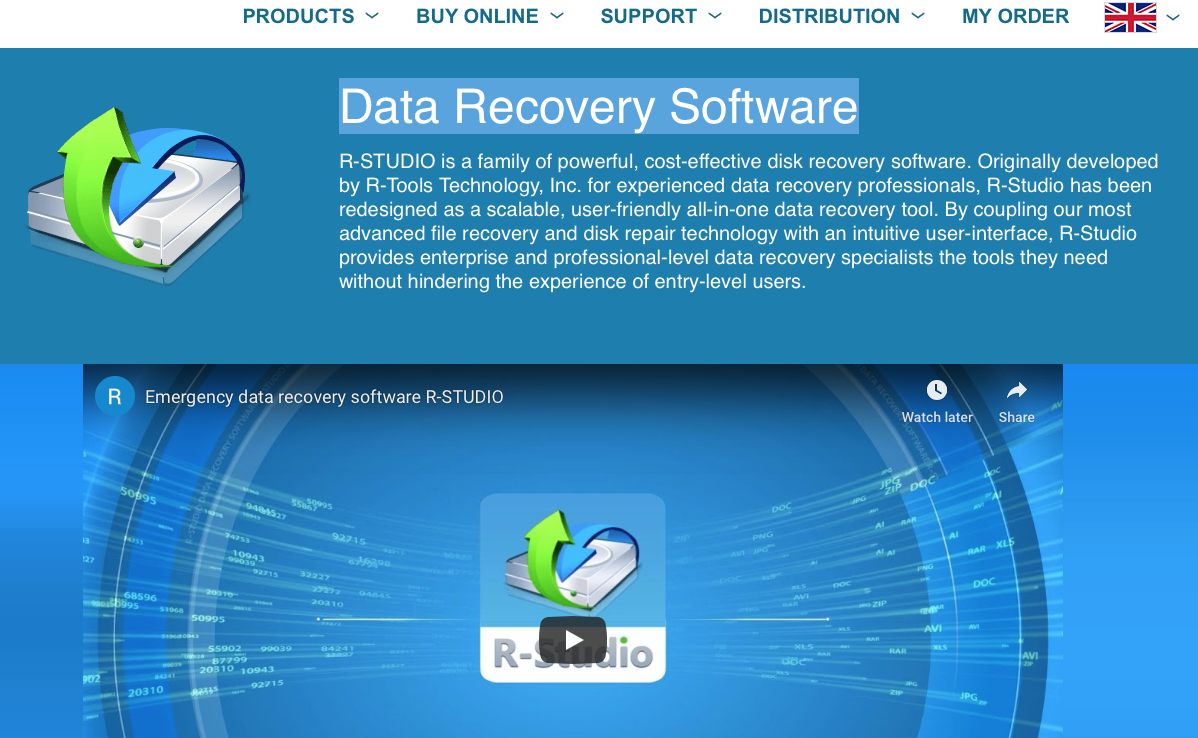
If you need comprehensive data recovery support for your Mac, this software platform delivers potent options. Although it’s well-suited for someone with advanced programming or file management skills, it is a learnable system that most people can eventually figure out how to use.
| Pros of Using R-Studio | Cons of Using R-Studio |
|
|
This data recovery platform for Mac targets professional file recovery businesses and individuals who need an upgraded option from what they already use. It supports virtually all common partitions and systems to deliver results.
It would be helpful to have a tutorial available for giving the average Mac user useful ways to train on the software.
Price: $49.99 to $899, with FAT, NTFS, Network, and Technician options available.
System Requirements: macOS X 10.5 Leopard or more recent.
You can discover more information about R-Studio for Mac at its website or through the company’s social media pages.
Do You Need Free Data Recovery Tools for Mac Today?
Be sure to review these additional resources for more information about recovering files on your Mac.
- Top 5 Data Recovery Software Options
https://www.cleverfiles.com/howto/top-5-data-recovery-software-mac.html - General information about data recovery from Wikipedia
https://en.wikipedia.org/wiki/Data_recovery - Older free data recovery solutions (2016)
https://fossbytes.com/top-best-free-data-recovery-software-2016/ - Data recovery apps for Mac to use
https://www.pandorarecovery.com/best-recovery-apps-mac.html - Additional Mac apps for data recovery
https://7datarecovery.com/best-recovery-apps-mac/ - Another review of ten potential data recovery solutions for Mac
https://www.macgasm.net/data-recovery/10-best-data-recovery-software-mac/ - Mac software options for data recovery
https://www.handyrecovery.com/best-data-recovery-software-for-mac/
The Bottom Line
Free data recovery for Mac is as easy as downloading one of these tools to use. Once you have access to the software, you can quickly restore your information to go on with your day.
It only takes a few moments to grab what is missing in most situations. When you use Disk Drill or one of the other top picks, you’ll discover that a deleted file doesn’t remove your data forever.
Your files are waiting to get recovered. The tools on this list help to get the job done.